Register as an Individual Associated with a Company on the Customer Portal
Perform the following steps to register on the Customer Portal as an individual associated with a company.
 Note
Note: If you are a new Sage customer,
register as a company if you need to enter company as well as individual details.
- Link to the Customer Portal.
- If you are not already on the Logon page, click Log On.
- Click Need to Register?.
- In the Registration window, select the radio button for Register as an Individual.
- Type your Sage company ID or reference number in the text box.
- Click Register. The Customer Data - Person window opens with the Customer Number field prepopulated.
- Click the Title field drop-down and select the proper title.
- Type your first name in the First Name field.
- Type your last name in the Last Name field.
- Type the street number in the Address No. field.
 Note: You must enter your physical address. Post Office box addresses are not allowed.
Note: You must enter your physical address. Post Office box addresses are not allowed.
- Type the street name in the Street Name field.
- Type the city in the City field.
- Type your Zip Code or Postal Code in the Zip/Postal Code field.
- Click the Country drop-down and select your country.
- Click the Region drop-down and select your region (state).
- Type your phone number in the Phone field.
 Important: The format for entering all phone numbers is NNNNNNNNNN. Do not include any spaces or dashes.
Important: The format for entering all phone numbers is NNNNNNNNNN. Do not include any spaces or dashes.
- Type your fax number in the Fax field.
- Type a valid e-mail address in the E-mail field.
- Type a password in the Password field. The password must be at least eight characters and contain at least one number.
 Note: You will use your e-mail address and password to log in to Sage Software Online.
Note: You will use your e-mail address and password to log in to Sage Software Online.
- Type your password again in the Verify Password field.
- Click Save to save the data.
The system displays this message:
You have successfully Registered. Please close this window and login again.
- If you get an error message stating that the login ID is
already assigned, click here for further instructions.
- Close the window and log in using your e-mail address as the User ID and the password you specified.
See AlsoRegistering on the Customer Portal as an Individual Overview
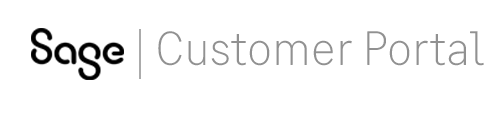
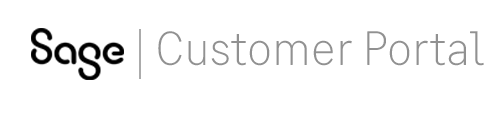
 Note: If you are a new Sage customer, register as a company if you need to enter company as well as individual details.
Note: If you are a new Sage customer, register as a company if you need to enter company as well as individual details. Note: You must enter your physical address. Post Office box addresses are not allowed.
Note: You must enter your physical address. Post Office box addresses are not allowed. Important: The format for entering all phone numbers is NNNNNNNNNN. Do not include any spaces or dashes.
Important: The format for entering all phone numbers is NNNNNNNNNN. Do not include any spaces or dashes. Note: You will use your e-mail address and password to log in to Sage Software Online.
Note: You will use your e-mail address and password to log in to Sage Software Online.