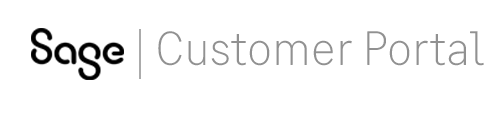
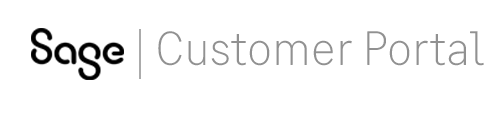 |
||
 Note: You must
enter your physical address. Post Office box addresses are not allowed.
Note: You must
enter your physical address. Post Office box addresses are not allowed. Important: The
format for entering all phone numbers is NNNNNNNNNN. Do not include any
spaces or dashes.
Important: The
format for entering all phone numbers is NNNNNNNNNN. Do not include any
spaces or dashes. Important: The
format for entering all phone numbers is NNNNNNNNNN. Do not include any
spaces or dashes.
Important: The
format for entering all phone numbers is NNNNNNNNNN. Do not include any
spaces or dashes. Note: You will use
your e-mail address and password to log in to Sage Software Online.
Note: You will use
your e-mail address and password to log in to Sage Software Online.