Create a support ticket
Perform the following steps to create a support ticket.
- Click the Support tab.
- Click the New button.
- Enter a short description for the Support Ticket in the Description field.
 Note:
You can enter up to 40 characters. This is a required field and becomes
the subject line of the e-mail that is sent to the Sage Support
Analyst. Enter only ONE issue per support ticket.
Note:
You can enter up to 40 characters. This is a required field and becomes
the subject line of the e-mail that is sent to the Sage Support
Analyst. Enter only ONE issue per support ticket.
- Select a Product using the look up on the Product ID field. If the product you select does not have an active service contract then you will be unable to add a Support ticket
- If you have more than one active contract, click the check box to the left of the contract you need in the Choose contract
dialog, then click Choose contract.
- Enter the End Customer account number in the End Customer field or look it up using the finder. (optional)
- Enter a long description in the Notes field.
- Once the product is selected, click the Choose product button.
- Choose your support contract, then click the Done button.
- Select a module from the Application field.
- Select an version from the Version field.
- If you want to add an attachment, click the Notes & Attachments tab,then click
Add and browse to locate the file you need to attach.
- Click Add button in the Question category area.
- Click the box next to the category you want and then click
Ok to return to the support ticket screen.
- Click the Savebutton.
See alsoSupport ticket overview
Search for a support ticket
View a support ticket
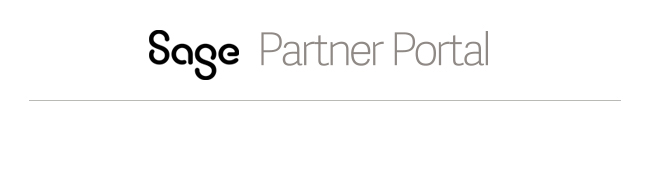
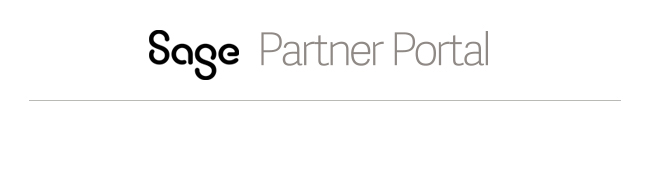
 Note:
You can enter up to 40 characters. This is a required field and becomes
the subject line of the e-mail that is sent to the Sage Support
Analyst. Enter only ONE issue per support ticket.
Note:
You can enter up to 40 characters. This is a required field and becomes
the subject line of the e-mail that is sent to the Sage Support
Analyst. Enter only ONE issue per support ticket.