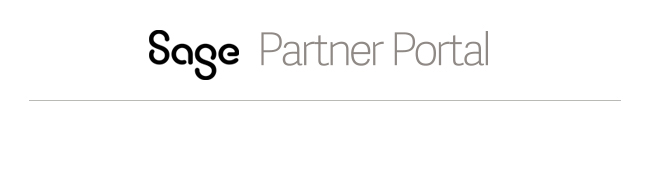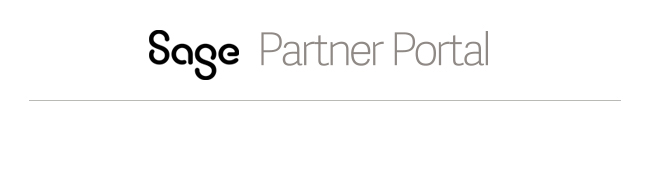View a support ticket
Perform the following steps to view a support ticket in the
Results list after you have searched for support tickets.
To view a support ticket, click on the transaction number ID.
Review or update each of the four sections for information. These include:
- General Data - Includes Business Partner, such as Contact and Sold
To information, and Transaction Data information, such as Description and ticket status..
- Notes
- Includes Notes log, contains all notes already saved in relation to this support ticket.
- Attachments
- Any files attached to the support ticket. This might include a screen print of an error message or other information that would help solve the issue. To
view a saved attachment, click on the check box to its left to select, then double-click on its Name.
- Question category - This is optional for support tickets.
-
To view the previous notes for this support ticket, click the hyperlink to view the
Notes log.
- To add new notes, click the New button and type your notes.
-
When you finish viewing or updating the support ticket, click
Back to save your notes and return to the previous screen.
Click Save icon to save your changes.
See also
Create a support ticket
Search for a support ticket