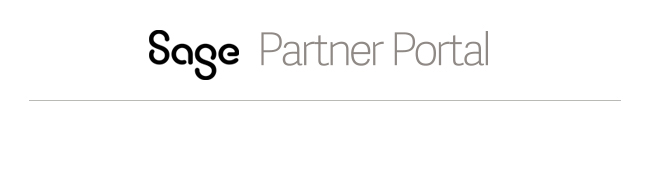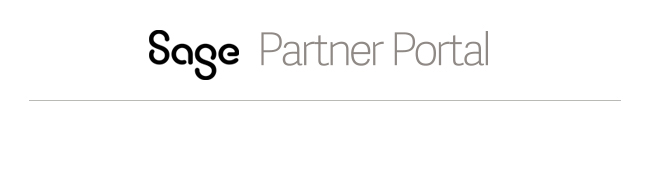Customer segmentation report
The report allows you to build targeted customer lists based on a set of criteria such as what
Sage products (at the module or component level) they own, their state, ZIP Code or SIC code.
For example, you want to remind your customers that the tax table update has recently become available for those customers that own the payroll module.
You could query your customer list and return only those customers own the payroll module and fit your desired profile.
Note that this report output does not include their components.
To view a full list of what a customer owns, you can run the Customer Data report or the products list after retrieving your customers account on the My Customers tab of the Partner Portal.
When to use this report
This report can be used as a list for marketing campaigns, customer communications, or call lists for your internal sales teams.
Variable entry: Initial selection criteria
| Material (Selection options, optional) |
A full list all Sage products at the component level. Use the pop-up list to view and select. You can use a wildcard filter to locate the component to
use as a filter for customers. If you select multiple "materials" the selection is an "or" and not an "and". The report output does not show the actual materials owned by the customer.
For instructions on how to filter the Select Values list click here. |
| Product line (Selection, Optional) |
A full list of all Sage products. Use the pop-up list to view and select.
For instructions on how to filter the Select Values list click here. |
| Country |
Use the pop-list to view and select. US or CA for Canada. |
State
|
A pop-up list of state abbreviations (also referred to as Region). Use the list to select or enter the correct abbreviation. |
| Zip |
Enter the 5 digit postal code to filter for customers for a specific postal area code. The system recognizes nine-digit ZIP Code entries for the United States. Enter an asterisk (*) after a five-digit code to return customers in that ZIP Code. For example, enter 97006*. |
| City |
A list of all cities in which you have customers. Use the pop-up list to view and select. |
| SIC Code |
A list of all the SIC codes assigned to your customers (in Sage's database). Use the pop-up list to view and select. |
| Customer since |
Date range. Use the pop-up list to enter From and To dates in the mm/dd/yyyy format. For instructions on how to enter a date range, click here. |
Fields within the report
| Channel Partner | Your company name. |
| Account (including Street, City/State/Zip/Countyr) | The standard address of the customer. |
Fax / Phone
| The standard phone and fax number for the customer. |
D&B SIC code
| The primary D&B SIC code |
Formatting tips for this report
To filter the displayed report by values
To locate specific information in a displayed report, you can set a filter. To do this, see
Filtering within a report.
To create a report listing companies by D&B Code
If you want a list of companies broken down by D&B Code, follow these steps on a displayed report:
- Right-click the Channel Partners column heading (the first field in the report).
- Select Change Drilldown from the menu.
- Select Swap Channel Partners with -> from the sub-menu.
- Select D&B SIC 1 Primary.
- The report will refresh with the customers sorted by SIC code.
An alternative method to move a column within the report is by dragging.
Click here to learn how to drag a column.