Create a Technical Product Question Case
Ensure that you are logged on, then perform the following steps to create a Technical Product Question Case.
- Click the Cases tab.
- Select the Product Family by clicking on the product brand image displayed at the top.
- Click the Product drop-down and select the product.
- Click the Question Category drop-down menu and select Technical Product Question.
 Note: Once the Service Plan Details table appears, select the correct contract.
Note: Once the Service Plan Details table appears, select the correct contract.
 Important
Important
EXPIRED
SERVICE CONTRACTS & WARRANTIES: If the service contract or warranty
have expired for the selected product, you will receive a message that
there is not an active contract or warranty. You need to submit a General Question case with a selection of "General Question". If
you receive a message that only refers to the Warranty, use your
contract to submit a Technical Product Question.
- Click the Module drop-down and select the product
application
that is related to your support issue, if you know it. This list is not
specific to
your product category.
- Click in the Version drop-down and select the version.
- Click the Question Category drop-down and select the
category.
- Type a description in the Subject field. This
information is important because this is what displays in the Sage
Customer Support Representative's Inbox.
- Place the cursor in the Detailed Description field and type your notes. Enter as much
information as you have to ensure that the Sage Support Representative
understands your request.
- Click Attachments to attach a file.
- In the Select and add attachments window, click Browse and select the file to attach.
- Add a description, if you want.
- Click Attach.
- Click Save to submit the case.
-
When the confirmation message displays along with the 10-digit case request number, you
can hover over the Cases tab and select Case History to display your requests.
See Also
Self Service Overview
My Requests Overview
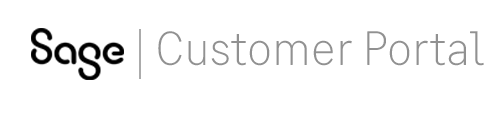
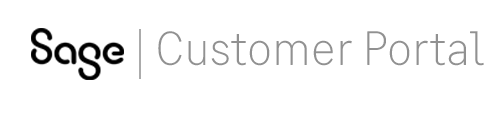
 Note: Once the Service Plan Details table appears, select the correct contract.
Note: Once the Service Plan Details table appears, select the correct contract. Important
Important