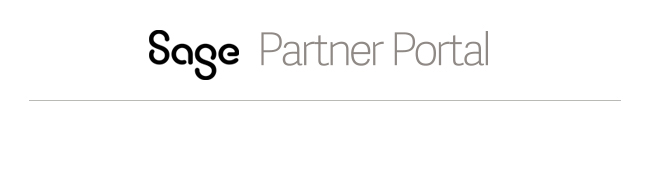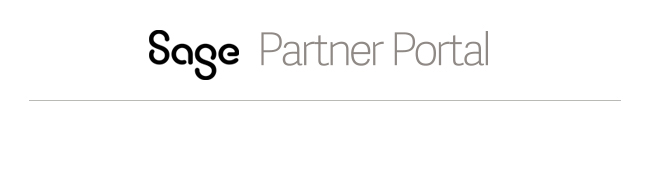Personalize the Customer Accounts Search Results View
Perform the following steps to change the order in which the fields display when you perform a search on customer accounts and personalize the Customer Accounts Search Results view.
- Click the Personalize
hyperlink.
________________________________
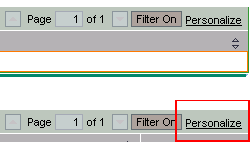
________________________________
- To view all the fields available for this particular list,
click the down arrow
at the bottom left of the list dialog near the Page number indicator.
- To display a field, click the Visible check box.
- To remove a field, uncheck the item.
- To set the order for an item to display in the list,
click the Item
drop list to the left of the item and select
the order.
- To adjust the column width to the text length, check
the Adjust
Column Width to Text Length check box.
- To filter records in the list, click the Display Filter Line During First
Call check box.
- Click Apply
to save your changes.
See Also
Search for an
Account