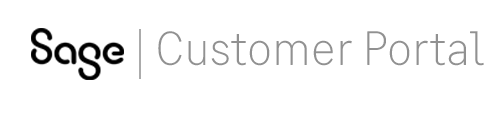
For new and existing Sage customers, you need to sign up for a Sage Customer Portal Account before you can log on to the portal for the first time.
If you are an existing Sage customer, you will need your Sage Customer Account ID in order to sign up. Your Sage Customer Account ID was sent to you via e-mail from Sage. If you cannot locate the e-mail with your Sage Customer Account ID, please contact Sage Customer Portal Help at the telephone numbers at the bottom of this page for further assistance.
For further instructions on signing up, please read the next question.
Follow the steps below to reset your password. You will need the e-mail address for which you are registered and your User ID. A temporary password will be sent to your e-mail address.
Internet Explorer is the supported internet browser for use with the Sage Customer Portal.
If you use Firefox, Chrome or other browsers and encounter issues, we recommend using Internet Explorer instead.
Your portal account is automatically locked after 180 days of inactivity. This is done in order to ensure that your customer information is kept in the strictest of confidence.
You can log on immediately after unlocking your account.
If you see a message that says "Password is invalid" use the following guidelines to set up a valid password:
Verify that you are entering the e-mail address you used when creating your portal access. This must match Sage's records. If you still cannot reset your password, from the Logon page, click Get help logging on to chat with one of our Customer Service agents.
The Sage Knowledgebase is a vast repository of articles and technical documentation which can be accessed directly at using the same credentials as you use to access the Customer Portal. You can search all content by performing a basic Knowledgebase search, or you can limit your results using options like product and application with an advanced Knowledgebase search. Use keywords when you search the Sage Knowledgebase to get the most relevant search results.
As a Sage customer, you have access to all public content plus articles specific to the Sage products that you own. For many Sage products, there is no need to log on to search the knowledgebase. Just click the Knowledgebase tab on the navigation bar to begin looking for articles that can help resolve your issues. For other products, you need to log on to access more knowledgebase articles and perform other actions such as subscribing to knowledgebase articles, providing feedback about an article to the author, and rating articles.
You can register your Sage product using the Customer Portal. Before you can register, you need to sign up for a Customer Portal account first. After you've logged on, click the Product Registration tab located on the navigation bar. You will need your products serial number in order to register your product.
Once you've signed up for a Customer Portal account, you can log on and view your activation codes in case you ever need to reinstall your product. Your activation codes can be found in the Details area located under the Products on the navigation bar. The Details area is a fast and easy way to find key information about your company's Sage products and contracts. In addition to the online display, all information in the Details area can be emailed. You also have the ability to print the information displayed for the selected Product Family in the Details area.
If you have an active Service Plan Contract, you can submit a Technical Product Question case after logging on to the Customer Portal. A Technical Product Question case relates directly to a product and is assigned a unique ID, always beginning with the number 8. All Technical Product Questions generate a response from Sage. Within the Customer Portal you also have the ability to search, update, and print previously created Technical Product Question cases.
There are different ways to contact Sage for assistance. One way to communicate with a live agent without picking up the phone is through chat. An active support plan is not needed to chat with Sage regarding Customer Service inquiries. However, for technical assistance chat, you will need to log on to the Customer Portal and have an active support plan.
For assistance with the Sage Customer Portal (this website), contact us: