Change properties or characteristics of cell values
Some
reports provide the ability to change the way values in a column
display. This help topic explains how to change some typical
characteristics of field values; however, other changes are possible.
Modify the information displayed for a text column
You
can choose what information displays for some text columns. For
example, you can display a customer's full name or
shortened name with or without their Sage Account ID, etc. Follow these steps to modify
what text is displayed:
- Within an displayed report, right-click the label of the text column to modify (for example: Account, Transaction type, Usage Type).
- Select Characteristics from the menu.
- On the General tab, select the Display drop list.
- Select
an option from the list. For example: Key and Text displays the
full account number and name in the field while Text just displays the
name in the field. (See graphic below.)
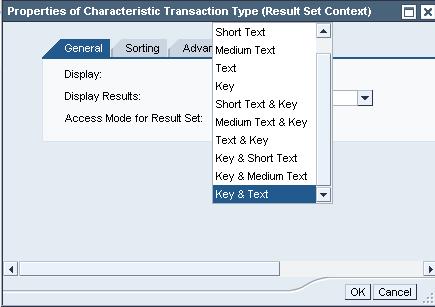
To suppress zeros in a numeric column
- Within
a displayed report, right-click the label of the column you
wish to modify (for example: Invoiced Sales).
- Select Properties from the menu.
- Select Axis from the menu.
- From the Column Axis Properties dialog box, click the Zero Suppression tab.
- From the Suppress drop list, select Active: Remove Column when Totals = 0.
- Click OK to apply your change.
- The report will refresh.

