Basic report navigation
Once you have executed a report, follow these instructions to view the output. Reports often have
more than one "page" of data so you will need to use special controls within a report to view the full report.
Horizonal and vertical scrolling
Use
the scrolls bars at the bottom and to the right to view data on the
displayed page. Reports will often contain more than one page of data.
The pages could be horizontal or vertical.
View additional pages
If
a displayed report has more than one page of data, it will include a
set of vertical page up and down controls as shown below.
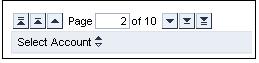
- To jump to any specific page within the report, enter the page number in the Page
box and press Enter.
- To go to the end of the report, click the last arrow in the row that has two lines under it.
- To go to the the beginning of the report, click the first arrow in the row that has two lines under it..
- To advance one line in the report, click the arrow with one short line above or below
 .
.
- To go to the next or previous page of the report, click an up or down arrow
 .
.
Note:
This page navigation may display at the top and bottom of a displayed
report. It may also be on the right of the report which contains more
horizontal pages than can be displayed. Horizontal page control arrows
point left and right (instead of up and down).

Do
not use the Back and Forward buttons in your browser as this
will cause the page to expire and will not bring you to the previous page you
were viewing.
To close a report
When you are finished viewing a report, click any other tab within the Sage Partner Portal to close it.
To undo the last format change you made
- Right-click any column.
- Select Back.
- Select Back one navigation step.
To undo all format changes made to a report
- Right-click any column.
- Select Back.
- Select Back to start.
Right-click functionality
There is considerable functionality available using the right-click menu within a report. The functionality varies by report and by the
selected column.
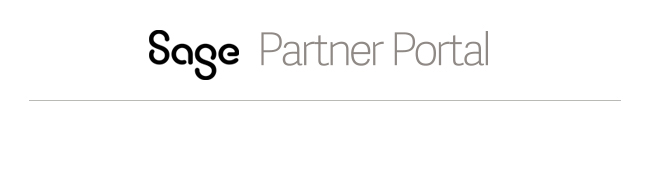
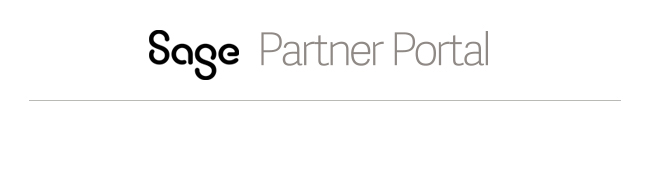
 Do not use the Back and Forward buttons in your browser as this
will cause the page to expire and will not bring you to the previous page you
were viewing.
Do not use the Back and Forward buttons in your browser as this
will cause the page to expire and will not bring you to the previous page you
were viewing.