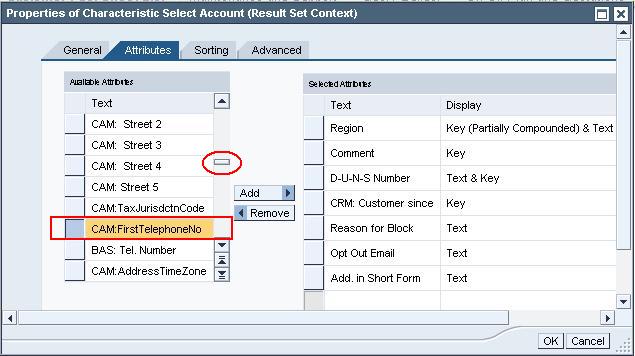Add Attributes to a displayed Customer Data list
The Customer
Data list allows you to add additional fields to the list view.
There are many attributes (fields) in the list but Sage only uses
a few of these. See the list below for fields you might find useful.
To add attributes, display the Customer Data report and then follow these steps:
- Right-click any Account name in the Customer Data listing.
- Select Properties from the right-click menu.
- Select Characteristics from the sub-menu.
- From the Properties of Characteric Select Account dialog, select the Attributes tab.
- To find fields in the Available Attributes on the left to add to the report, follow these steps:
- Use the down or up arrow buttons on the vertical scroll bar or
- Move the small rectangular slide bar (on
the vertical scroll bar) through the list. A small tool tip will
display the attributes approximate location in the list (for example:
Row 40-47 of 190). The Attributes tab is shown below with the slide
bar highlighted with a red circle.
- To add a field to report, click the item (it will highlight in gold) in the Available Attributes list on the left.
- Click the Add button between the lists to move it to the bottom of the Selected Attributes list on the right.
- You
may add as many attribute fields as you want. To select multiple
fields at a time, hold your Ctrl key down while clicking
attributes.
- When you have finished adding (or removing fields) click the OK button at the bottom right to refresh the report.
- Click the Cancel button to abandon your selections and return to the original report.
- To remove fields you have added to the Selected Attributes list on the right:
- Click the item in the Selected Attributes list to select it.
- Click the Remove button between the lists to remove it.