Add or remove columns within a report
Several reports allow you to remove and add columns.
Remove a column
To
remove a column within a report by
dragging:
- Click the label of the column you wish to remove.
- While holding the mouse button down, drag your cursor to the top of the report until an X displays near the cursor.
- Release the mouse button.
- The report will refresh and the column will be removed from the report.
To
remove a column within a report using the
Right mouse menu:
- Right-click the label of the column you wish to remove.
- Select Remove Drilldown from the menu.
- The report will refresh and the column will not be displayed in the report.

Note: You can use the
Back One Navigation step if you wish to
add the removed column back into the displayed report.
Also, any column you remove from a report will be displayed again the next time the report is generated.
 Caution
Caution: Some fields are composed of multiple values. For
example, the column Account may consist of several values including the
account Id, their name and possibly even their address. As a result, if
a composite field like this is removed, you may actually remove more
data than you intend.
Add a column
Some
reports allow you to add columns to a report by swapping an existing
field with a different fields. You do this by swapping an existing
column with another one. Most reports include all fields by default. To
add a column to a report:
- Right-click the label of a column you do not want in the report.
- Select Change Drilldown from the menu.
- Select Swap xxxx with (where "xxxx" is the label of the selected column).
- Select the title of the column you want to add from the list (see graphic below).
- The report will refresh and the selected column will be replaced with the new column.
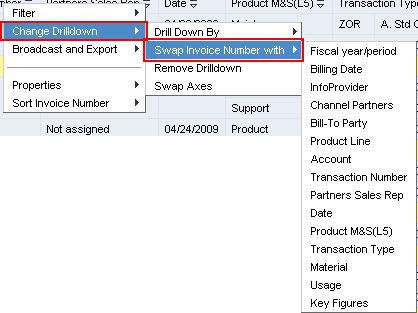 See Also
See Also


 Note: You can use the Back One Navigation step if you wish to
add the removed column back into the displayed report.
Note: You can use the Back One Navigation step if you wish to
add the removed column back into the displayed report.  Caution: Some fields are composed of multiple values. For
example, the column Account may consist of several values including the
account Id, their name and possibly even their address. As a result, if
a composite field like this is removed, you may actually remove more
data than you intend.
Caution: Some fields are composed of multiple values. For
example, the column Account may consist of several values including the
account Id, their name and possibly even their address. As a result, if
a composite field like this is removed, you may actually remove more
data than you intend.